This article will show you how to use the CAN USB to view your car’s CAN data.
I uploaded this video to help you understand.
How to use CAN USB
What is CAN USB?
CAN USB is a type of hardware that allows you to read and send CAN information of your car via USB.
You can do the same thing with Arduino by purchasing a CAN controller such as MCP2515, but you will have to go through the trouble of building the circuit. (If you enjoy the hassle itself, it may be suitable for your study.)
There are various devices available from multiple companies. This time I will introduce the CAN USB, which is hardware introduced in The Car Hacker’s Handbook and can be easily purchased.
CAN USB that I will explain
Although the appearance and shape of the CAN USB are different from my CAN USB, the firmware software is the same as the CAN USB.
How to Install
The following procedure is the same as the one described on this page from Lawicel.
Connect the CAN USB to the PC.
Make sure the driver is installed automatically.
Check the settings in Device Manager.
Open USB Serial Converter Properties from Device Manager and check the Load VCP checkbox.
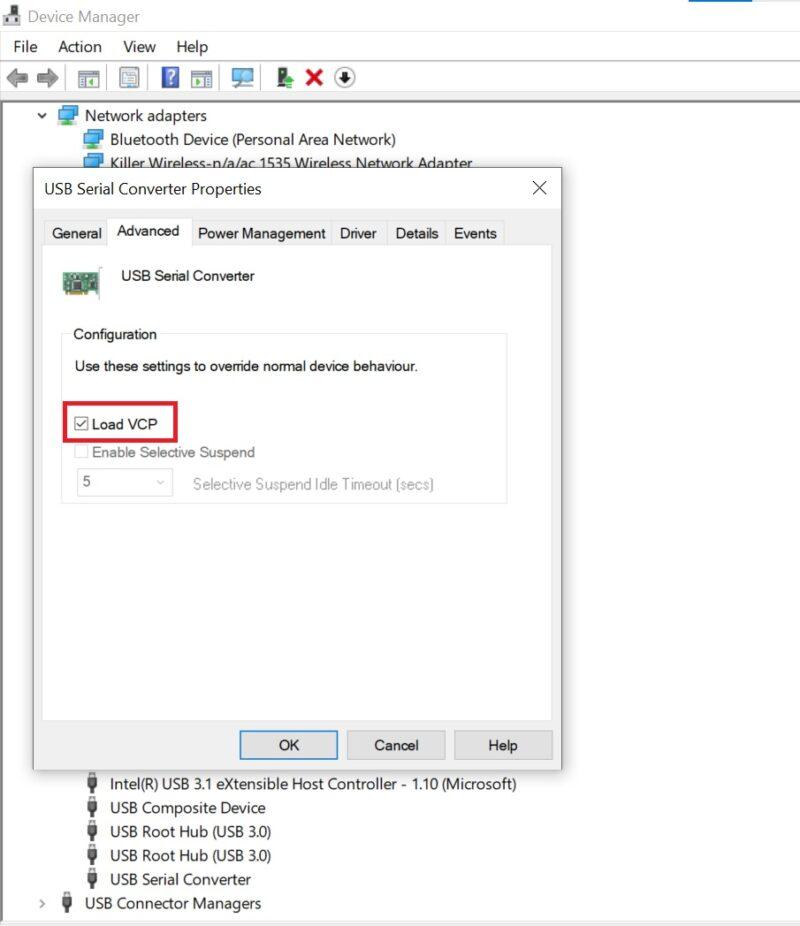
Install the CAN USB DLL
The image below shows that 32bit and 64bit CANUSB DLLs are available. Install this one. I am using a 64bit PC, so I have installed the 64bit version.
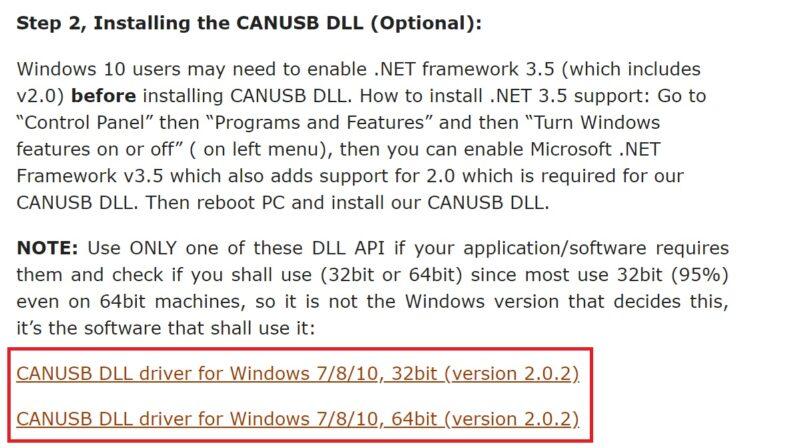
Download the monitoring software
You can download the software from here.
If you scroll down a little, you will see the following page. You can download the one that suits your PC. I downloaded the upper one since my laptop is 64bit.
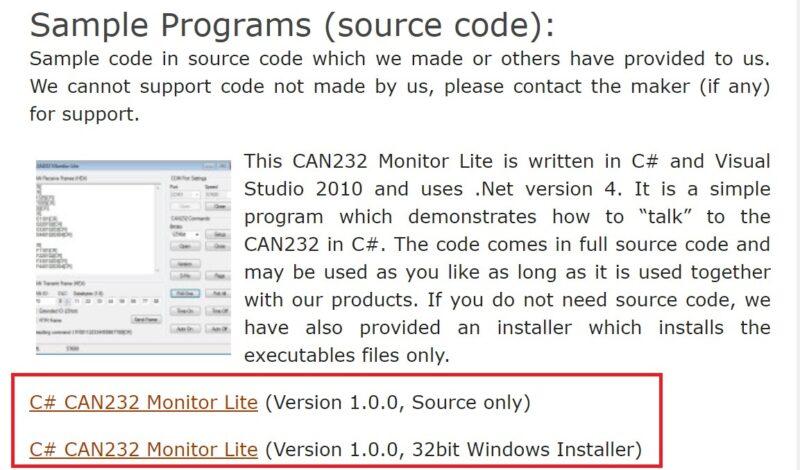
How to use
In the beginning, connect CAN USB to OBD. I recommend using this connector.
Open the C#CAN232 file you have just downloaded and go to obj → x86 → Release to open the folder below.
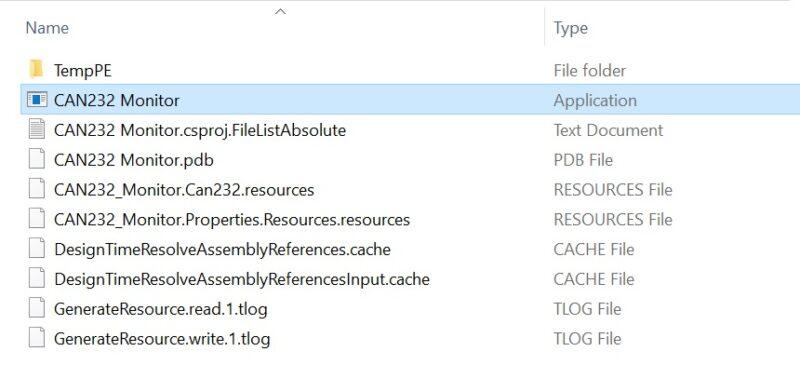
When you start the application, you will see that the port points to the CANUSB.
After that, you need to enter the Speed and Bitrate.
The speed is 57600 and the bitrate is 500kBit.
29 bits are used on my car, so check the Extended ID checkbox.
Please enter the values as shown below.
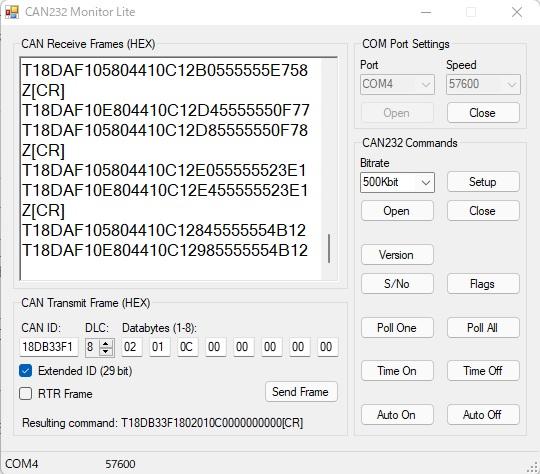
Please look at the row at the end.
T18DAF10E804410C12985555554B12
This can be read as below.
ID:T18DAF105
DLC:8
DATA:04
ID indicating to which ECU to reply:41
PID:0C
RPM 1st byte:12
RPM 2nd byte:98
The following values (5555554B12)are dummies and therefore indicate disregard.
Converting 1298 to a decimal number yields 4760; dividing by 4 yields 1190, which is the engine speed.
As you can see on the left side of the screen, I checked the CAN information successfully.


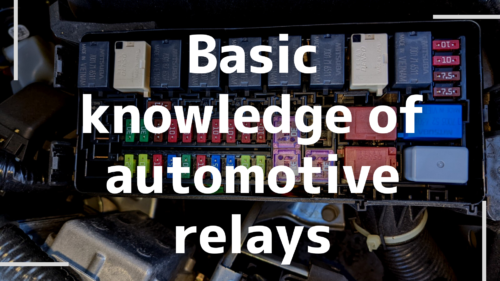


Comments